




The Bend tool will distort the current object according to the path drawn by a reference curve
|
|
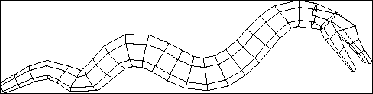
Of course, if you want to bend an object, it must be defined by several points along its length. Amapi 3D cannot correctly bend a cylinder defined by only a single segment. For instance,
| ||
Profile |
Cylinder 1
|
Cylinder 2
|
| ||
Profile |
Cylinder 1 bent |
Cylinder 2
|
The tool bends objects according to a 2D profile. But you can draw a 3D curve and then bend the object successively in the different planes defined by your curve.
![]()
This tool does not use Dynamic Geometry properties. In fact, it will delete the D.G. properties (if any) of your object, and you will no longer be able to use the features of D.G. to modify your object. (Amapi 3D will not display the palette described above for this object).If you want your object to retain its D.G. properties, do not use any of these tools on it.
See chapter User Manual/The objects/Dynamic Geometry.
q To bend an object using an existing curve
1. Create a curve using one of the drawing tools if no curve already exists. You can use any type of curve.
![]()
![]()
The size of the curve is of no importance, only its shape matters. The bent element will keep its original linear size.
![]()
The reference curve does not need to share a common point with the object.
2. Selecting the element or the part of the element to bend.
· Click with the Wand on the element. It becomes the current object. You can limit the tool action to part of the element: Use the Lasso or the Bullseye to do so (On PC: Right mouse button click, Mac: Option-click).
![]()
3. Defining the view.
It is very important that the plane currently displayed be the same as the plane of the reference curve.
4. Selecting the Bend tool.
Click on the icon depicting the Bend tool in the Tools Palette.
5. Selecting the reference curve and bending the object.
Click on the curve you want to use as reference to bend the object. The object is bent accordingly to the path drawn by the curve.
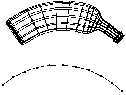
6. Ending the tool action.
Put the tool aside to end the action (depending on the interface). See chapter User Manual/Tools/Generic use of a tool/How do you end a tool action?
|
Practical exercises:
|
q To bend an object using a curve created within the Bend tool
1. Selecting the object to bend.
Click with the Wand on the object you want to bend. It becomes the current object.
2. Selecting the Bend tool.
Click on the icon depicting the Bend tool in the Tools Palette.
3. Creating the reference curve and bending the object.
· Click to position the first point of the reference curve. The curve you are drawing is a Bezier curve.
· Create other points to draw your curve.
· Press the Return key to end the drawing and bend the current object according to the path of the reference curve.
4. Ending the tool action.
Put the tool aside to end the action (depending on the interface). See chapter User Manual/Tools/Generic use of a tool/How do you end a tool action?
![]()
You can bend the object along different working planes without leaving the tool.
|
Practical exercises:
|
